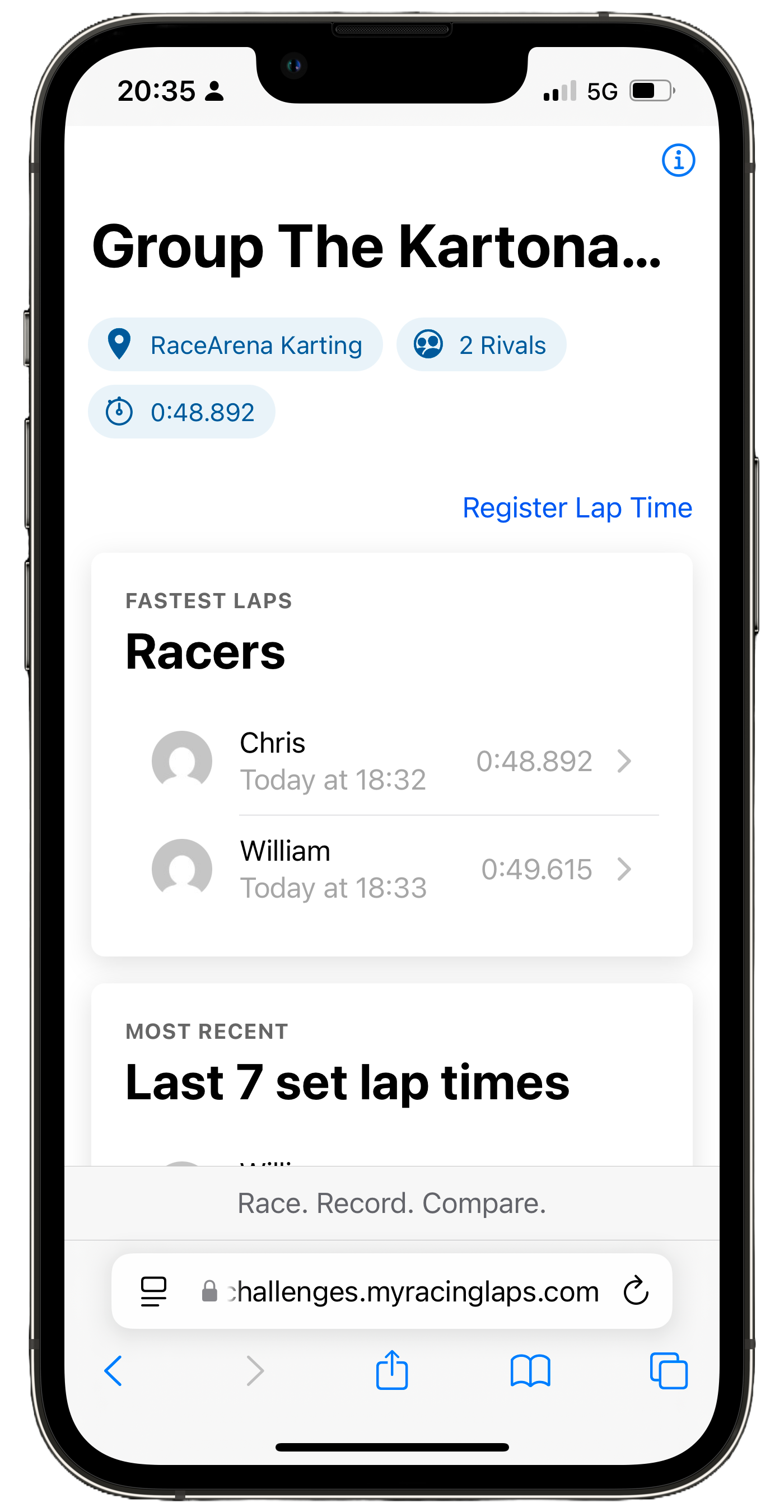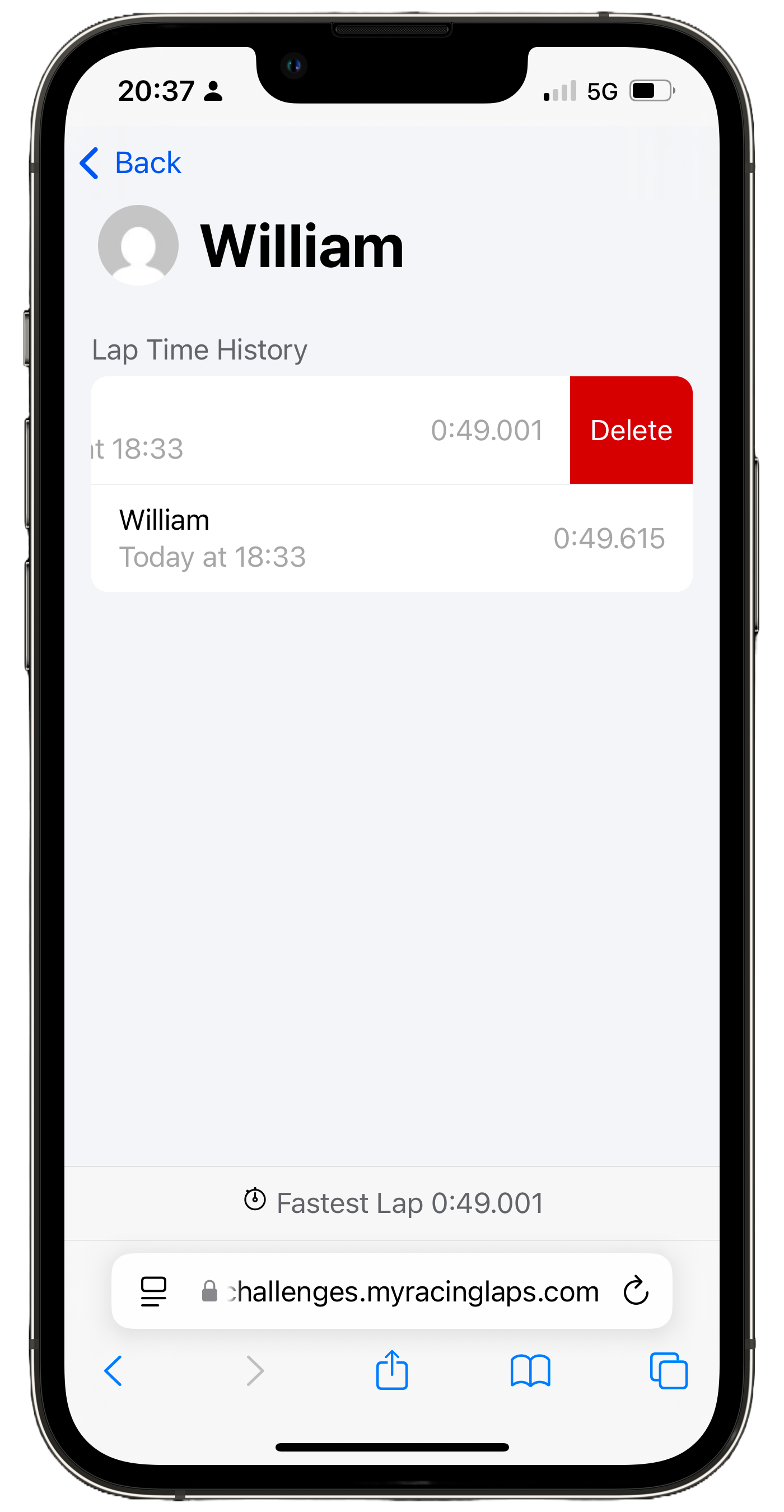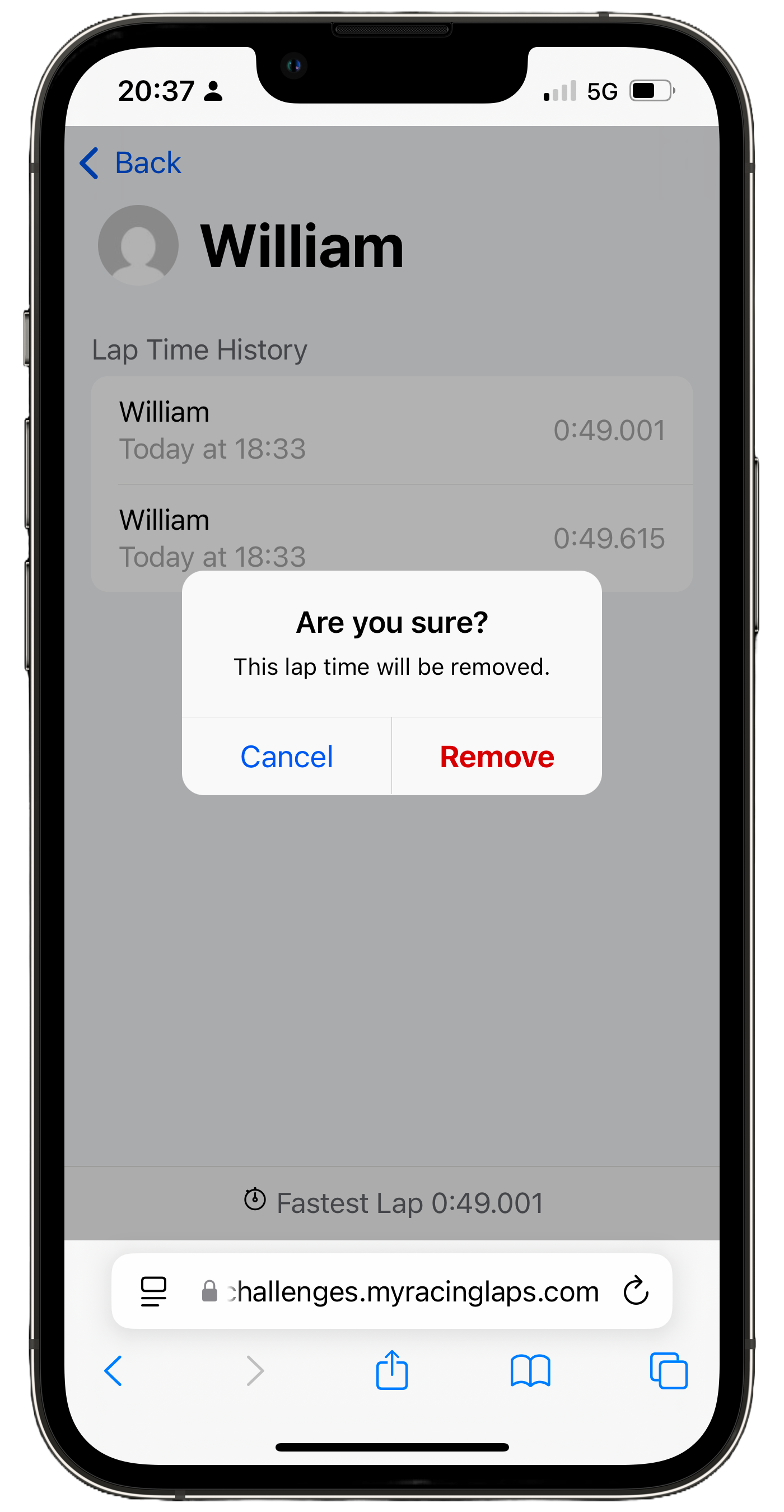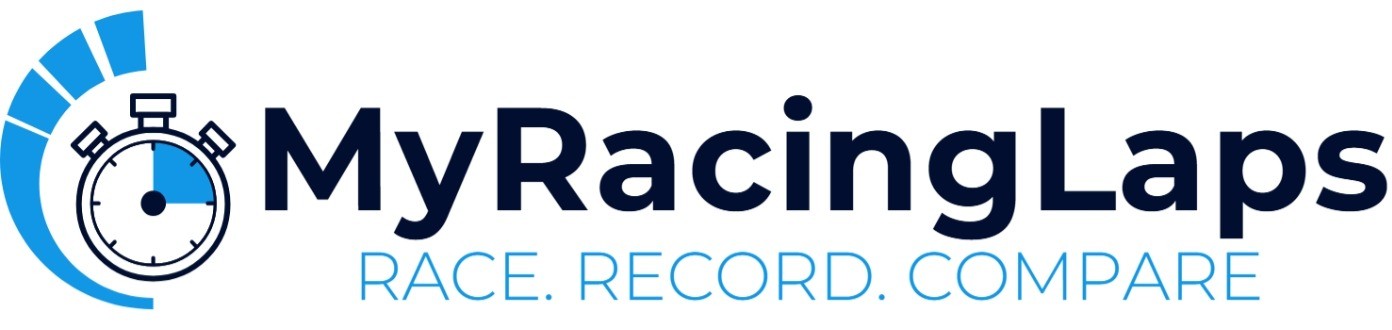Showcase
Welcome to the Challenges by MyRacingLaps showcase! Explore how our platform makes the world of racing more accessible for both physical and virtual racers. In this visual tour, we guide you through the key visuals of MyRacingLaps, from effortlessly tracking lap times to engaging in exciting challenges with (friends and) rival racers. Browse the screenshots to see how MyRacingLaps can enhance your racing experience and allow you to share your achievements within a vibrant community of racing enthusiasts.
Step 1. Create the Challenge
Head over to https://challenges.myracinglaps.com/ to create your (first) challenge!
- First, tell us which track you are racing on (virtually or physically).
- Secondly, tell us what you want this challenge to be called, this can also just be a name of your (friend) group of rivals.
- Lastly, tell us your name and email address so we can verify that you are actually a human… 🤖❌
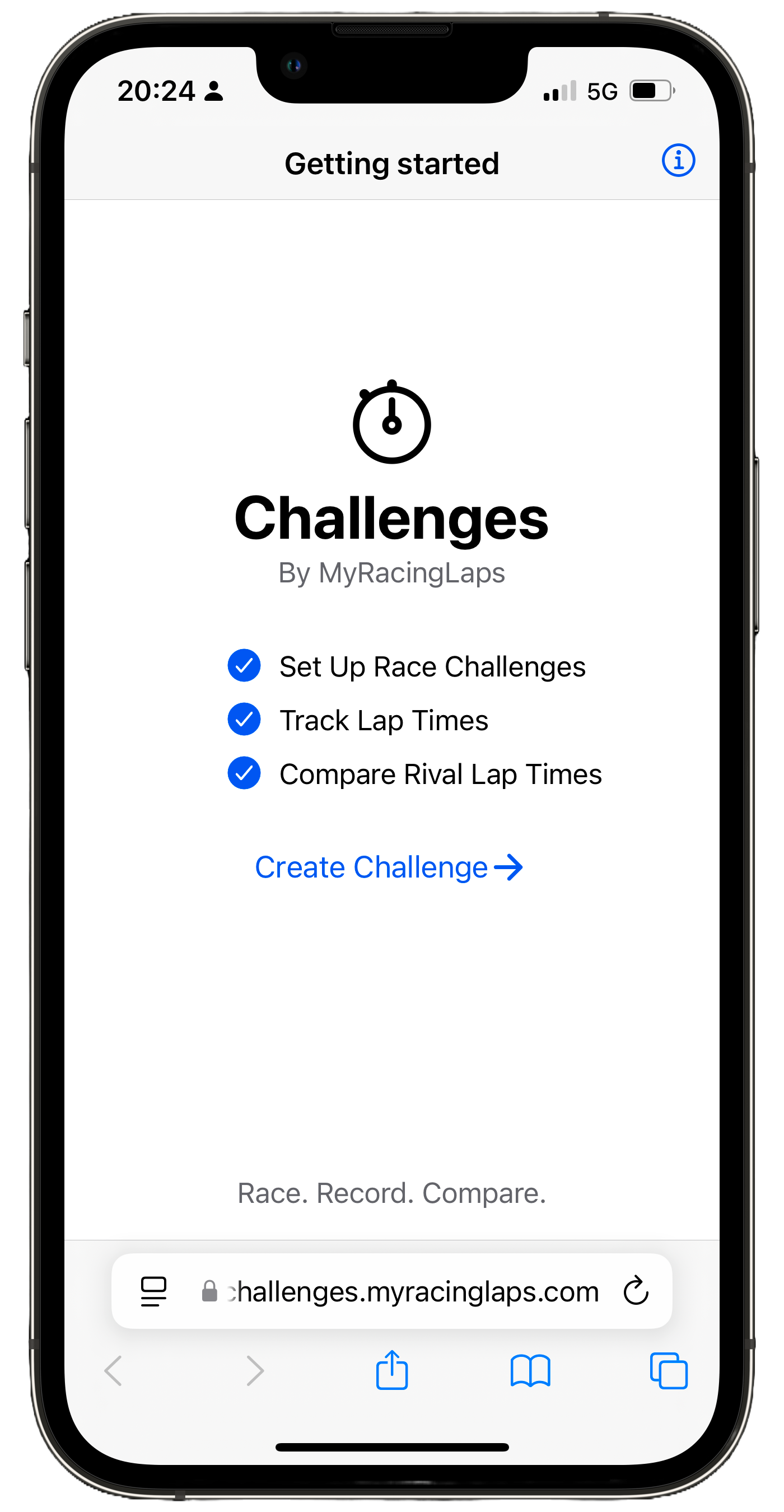
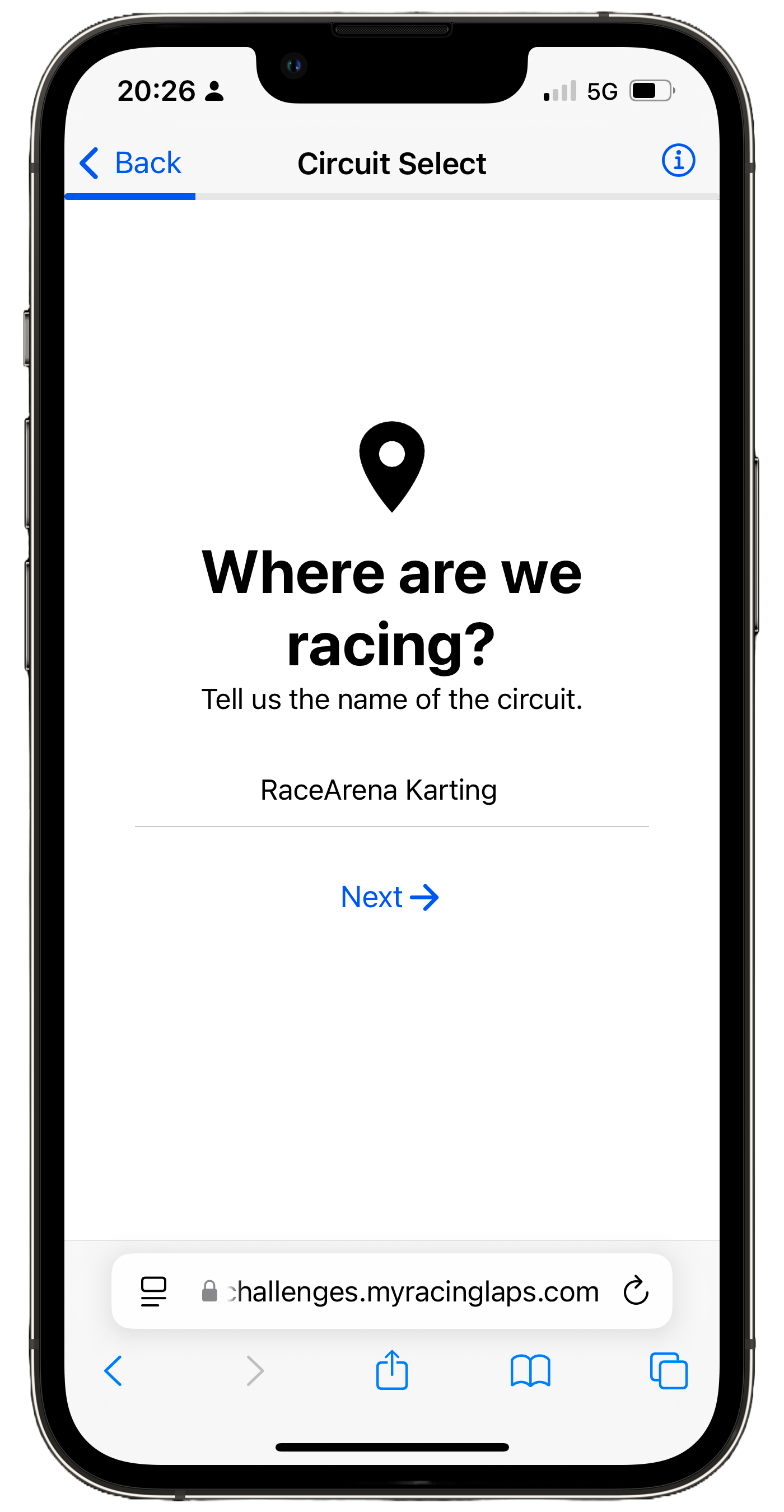
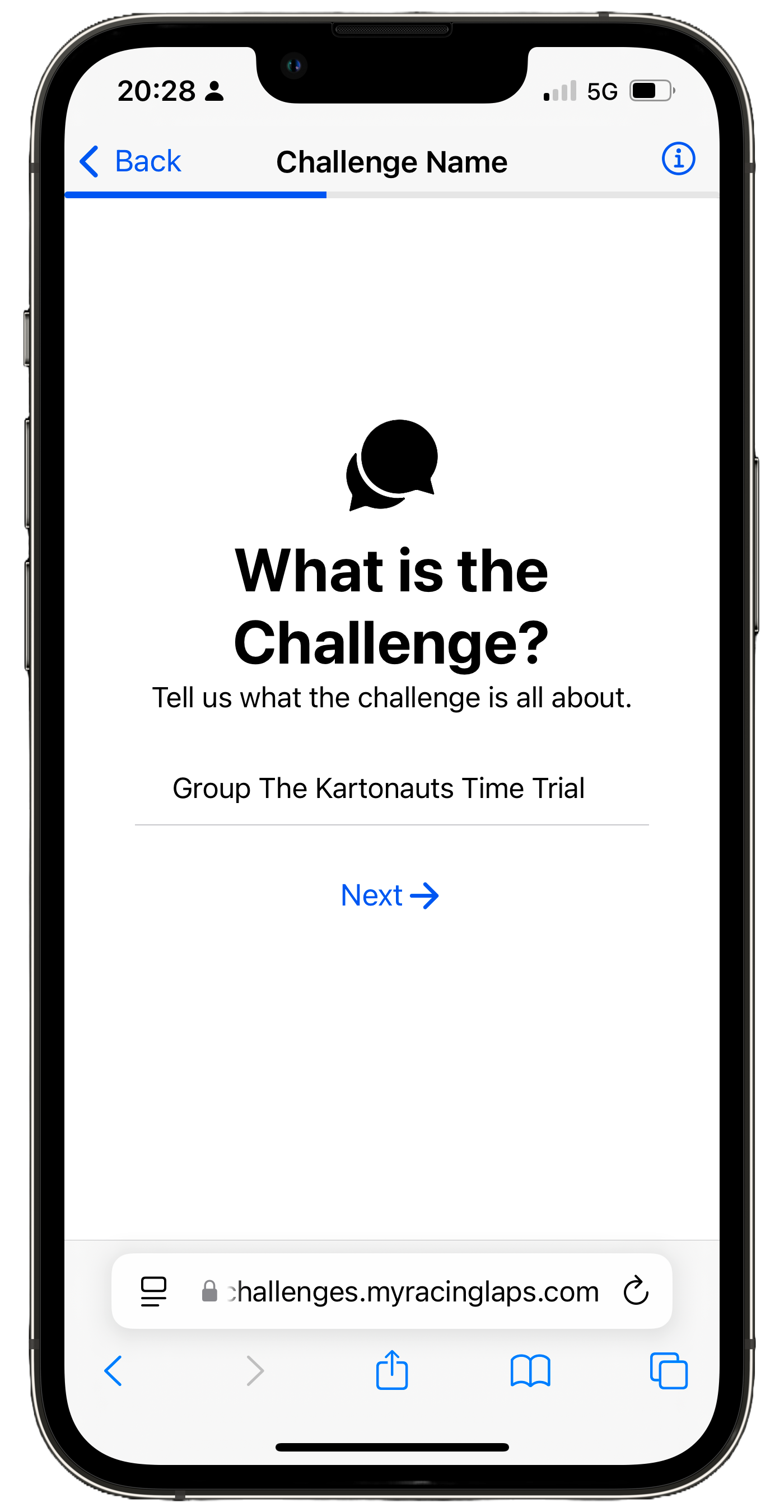
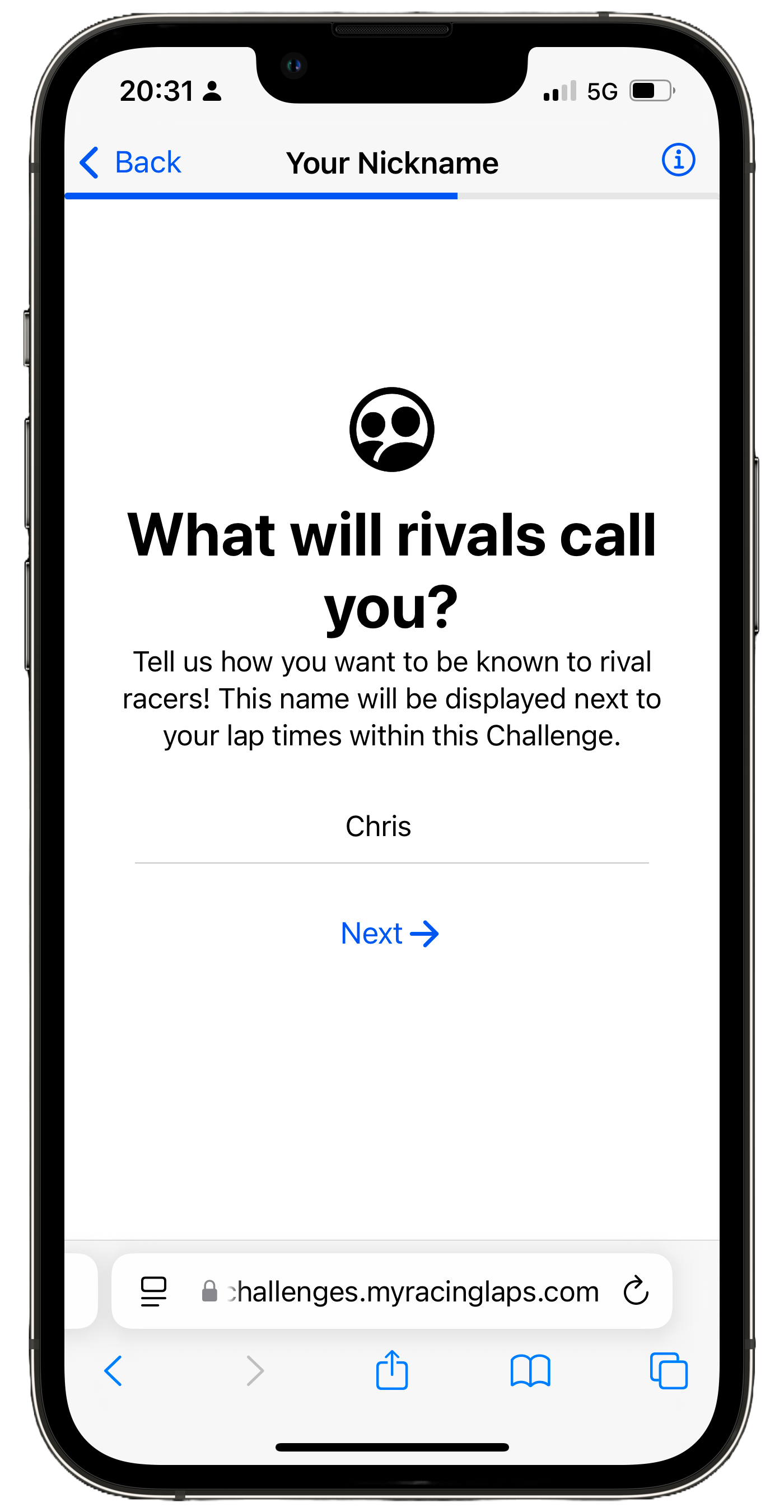
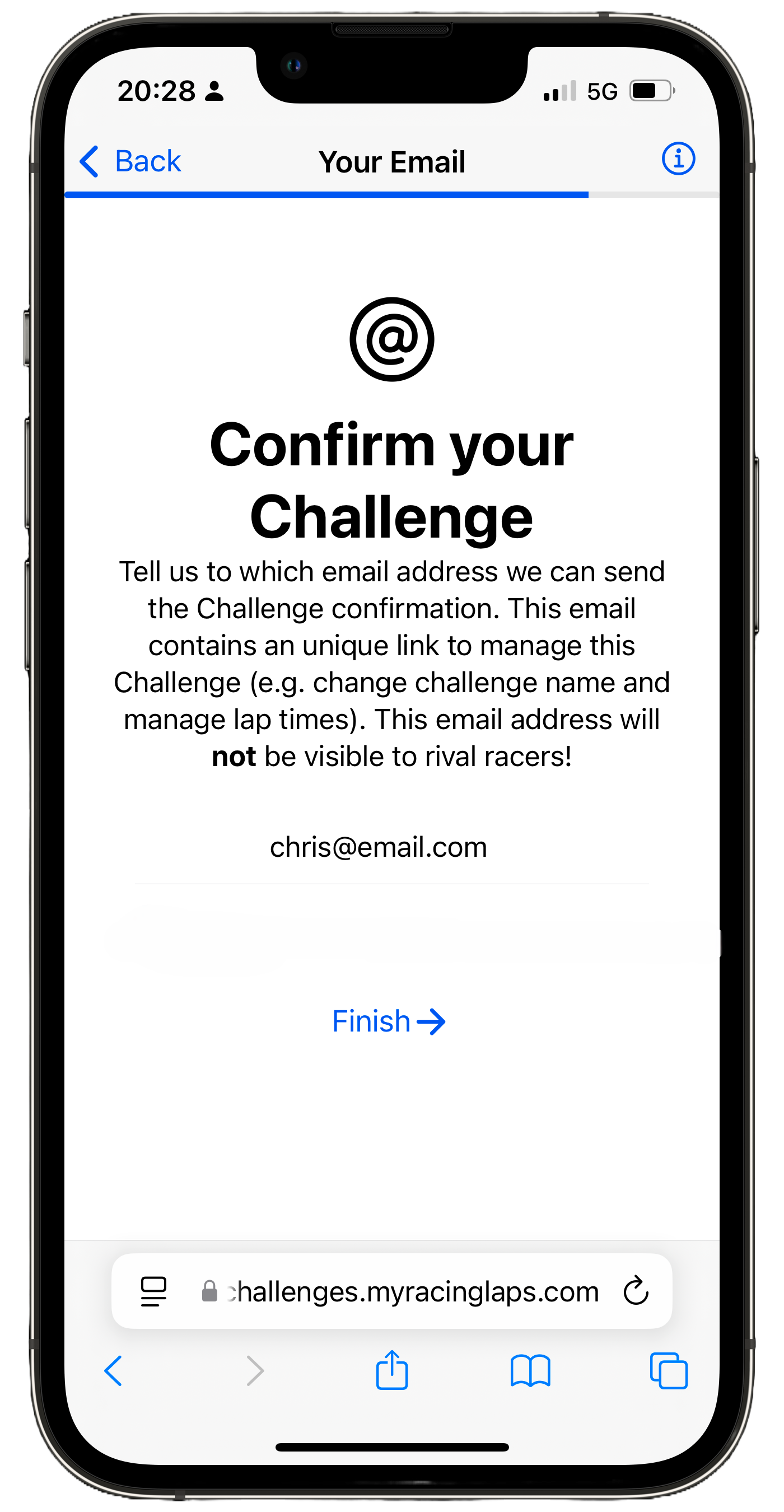
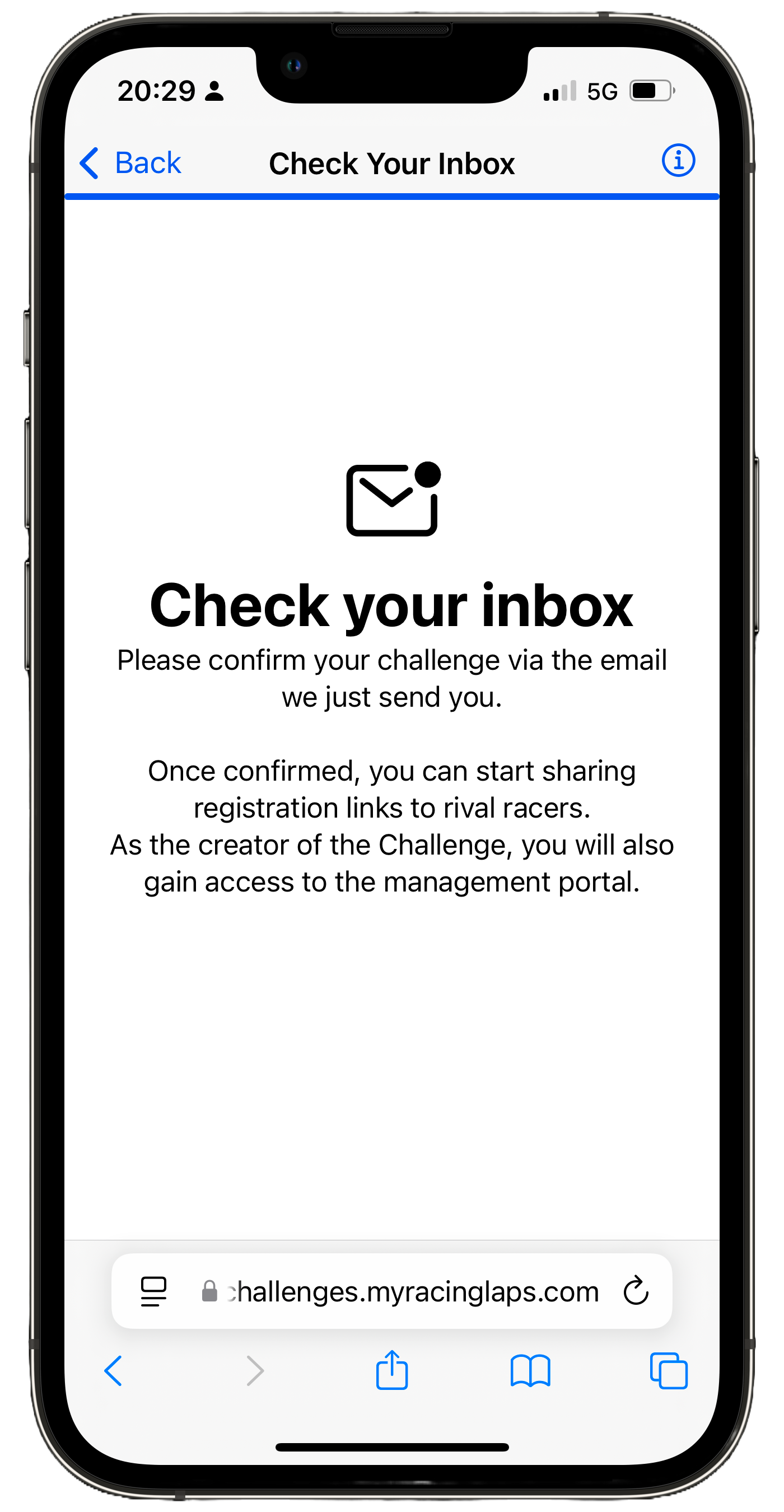
Step 2. Confirm the Challenge
From step 1, you received an email. This email is used to confirm that you are a human and creating this challenge was indeed as intended. Depending on your email provider, the email will be instantly there or you’ll have to wait a minute. MyRacingLaps sends these emails immediately. Did you not receive an email, feel free to contact us!
To confirm the challenge, simply click the link in the email and proceed by clicking “Confirm”.
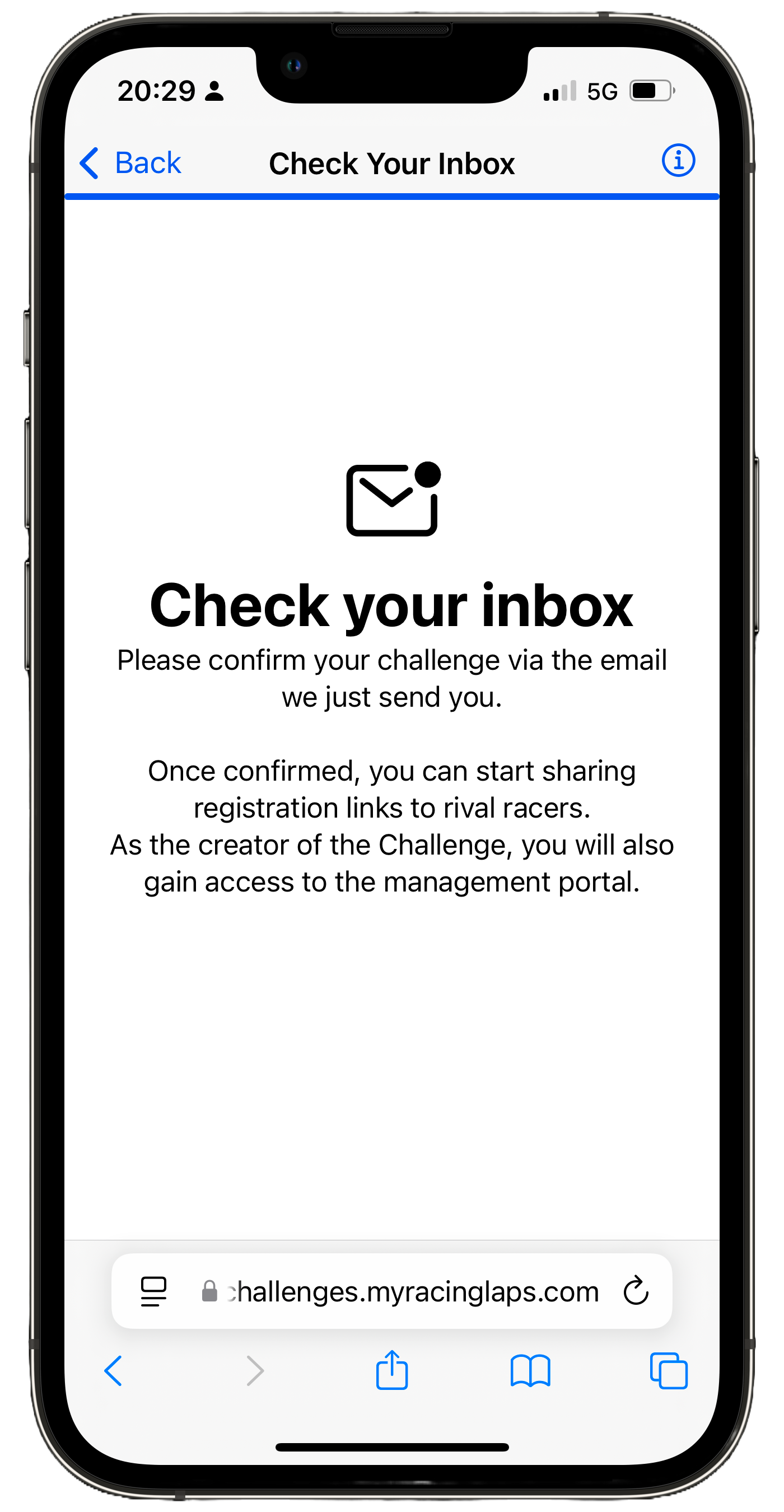
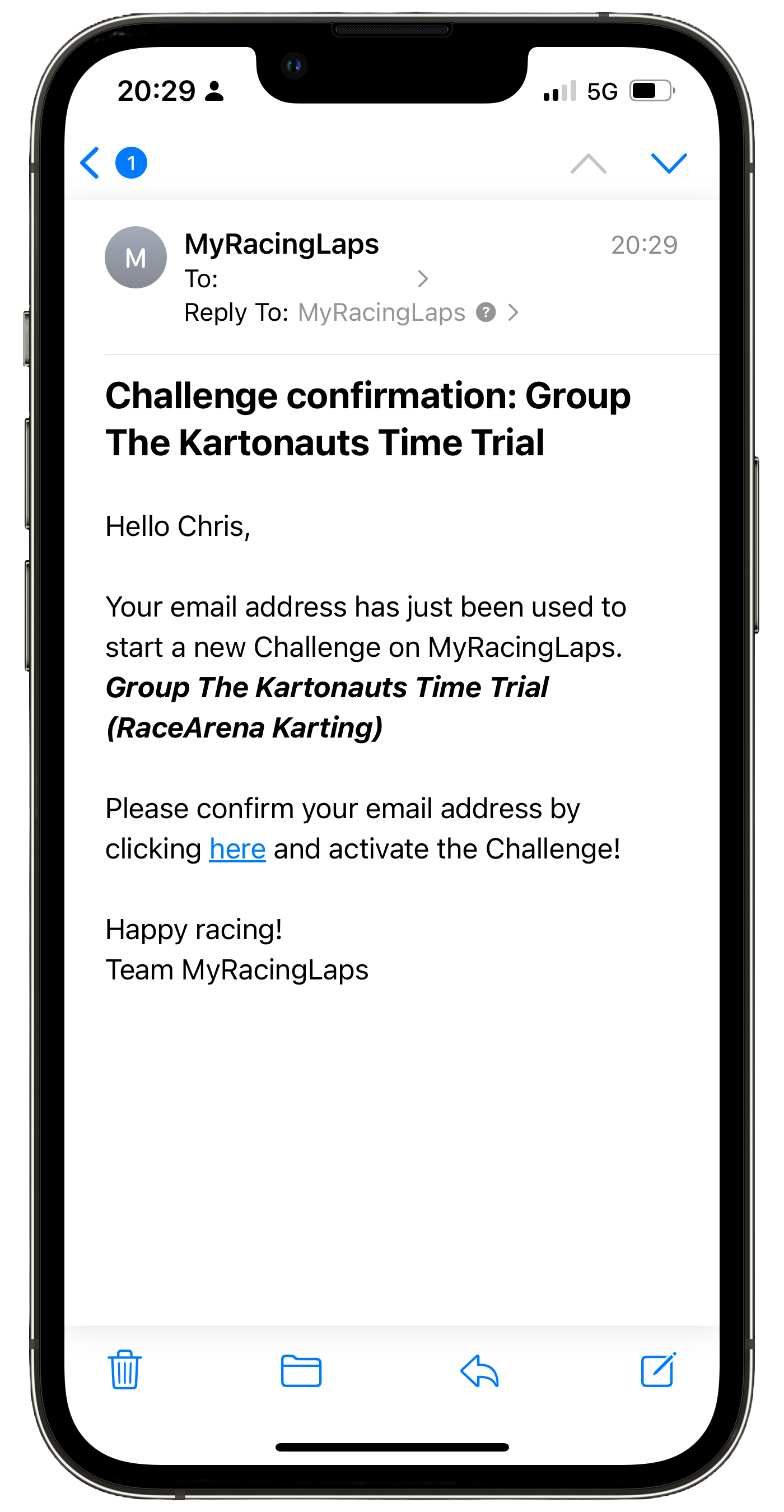
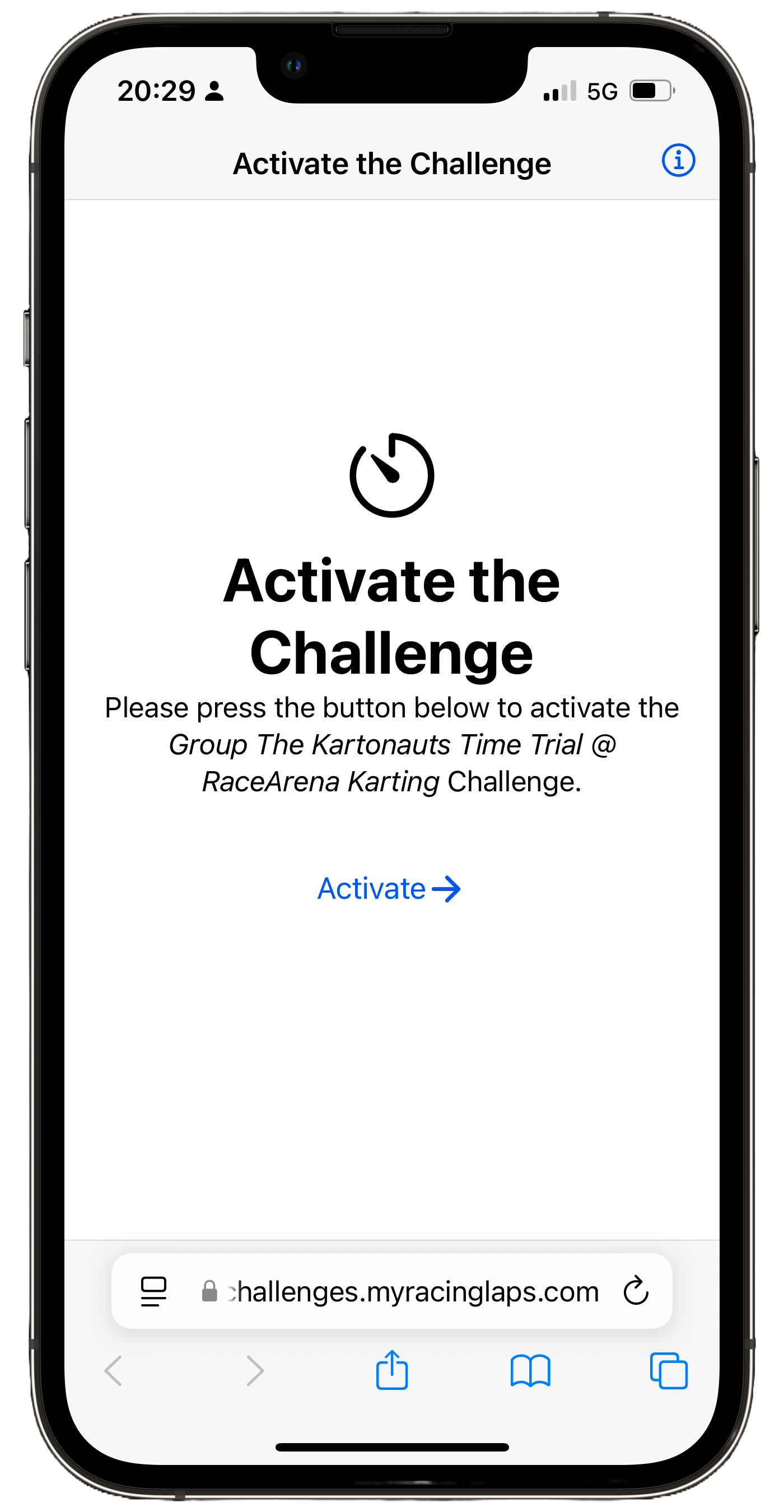
Step 3. Share & Manage
After confirming the challenge, you will automatically be redirected to the Challenge Dashboard. We will dive into this in step 4. You will also notice that you have received another email to tell you that the challenge is now confirmed and ready to be used.
Important! Within this email you will find 2 links, a link to share with rival racers and a link to manage the challenge. These will be quickly explained below.
Share Link
The first link you will encounter in the email is the link that you can share to your friends and/or rival racers. With this link, they can easily access the challenge with just a click, no accounts needed!
Tip! You can easily save the challenge to your homescreen on your phone for easy access, or distribute the link via platforms like WhatsApp!
Rights
Within this Challenge, they will be able to see all the lap times of themself as well as rival racers, and register new lap times. They will not be able to modify or remove lap times.
Management Link
The second link you will find in the email is the link that takes you to the management console of the Challenge. Note! Only share this link with those responsible for managing the Challenge.
Rights
When you are in Management Mode, this will be shown by the yellow pill within the dashboard as shown on the second screen below. When active, the management mode allows you to also remove lap times.
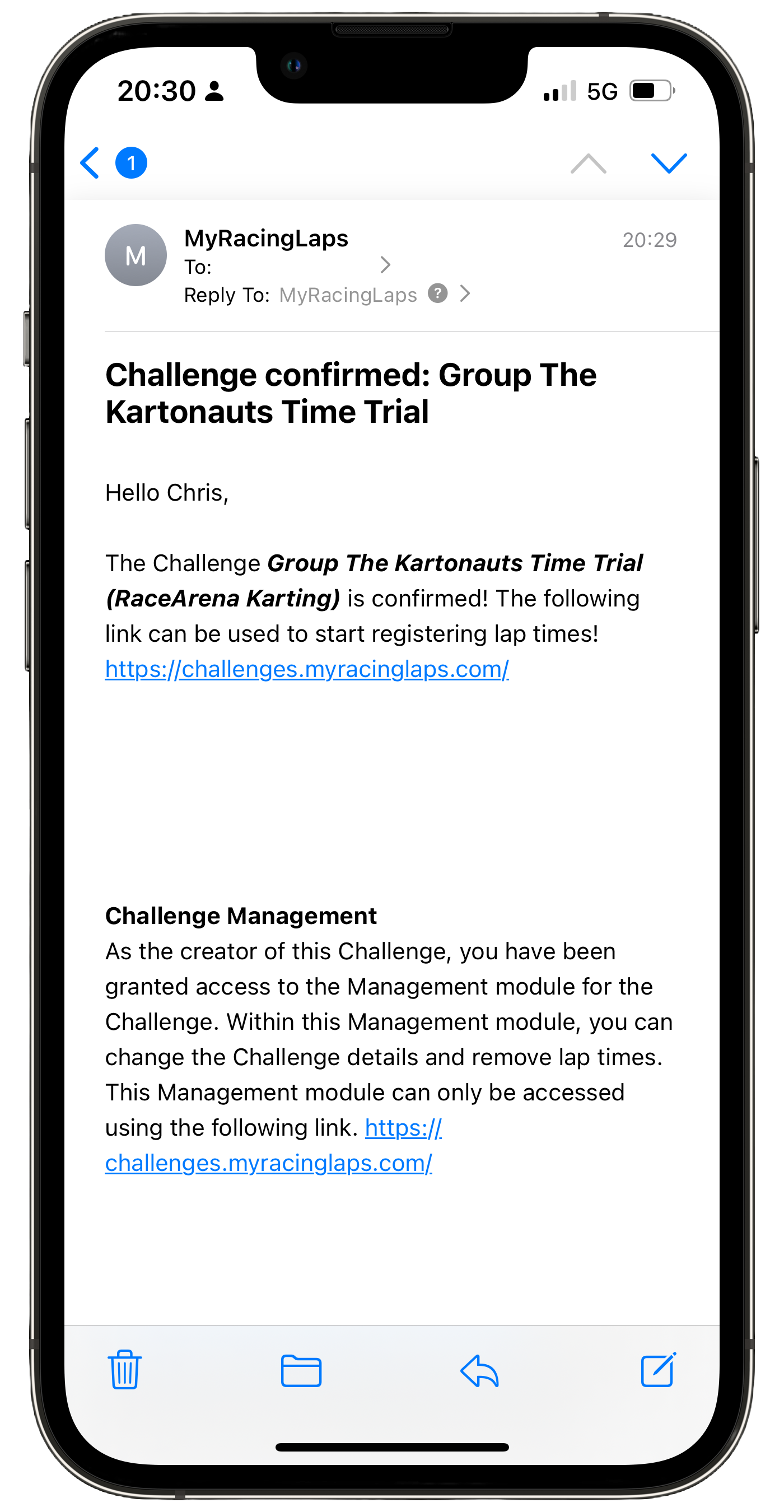
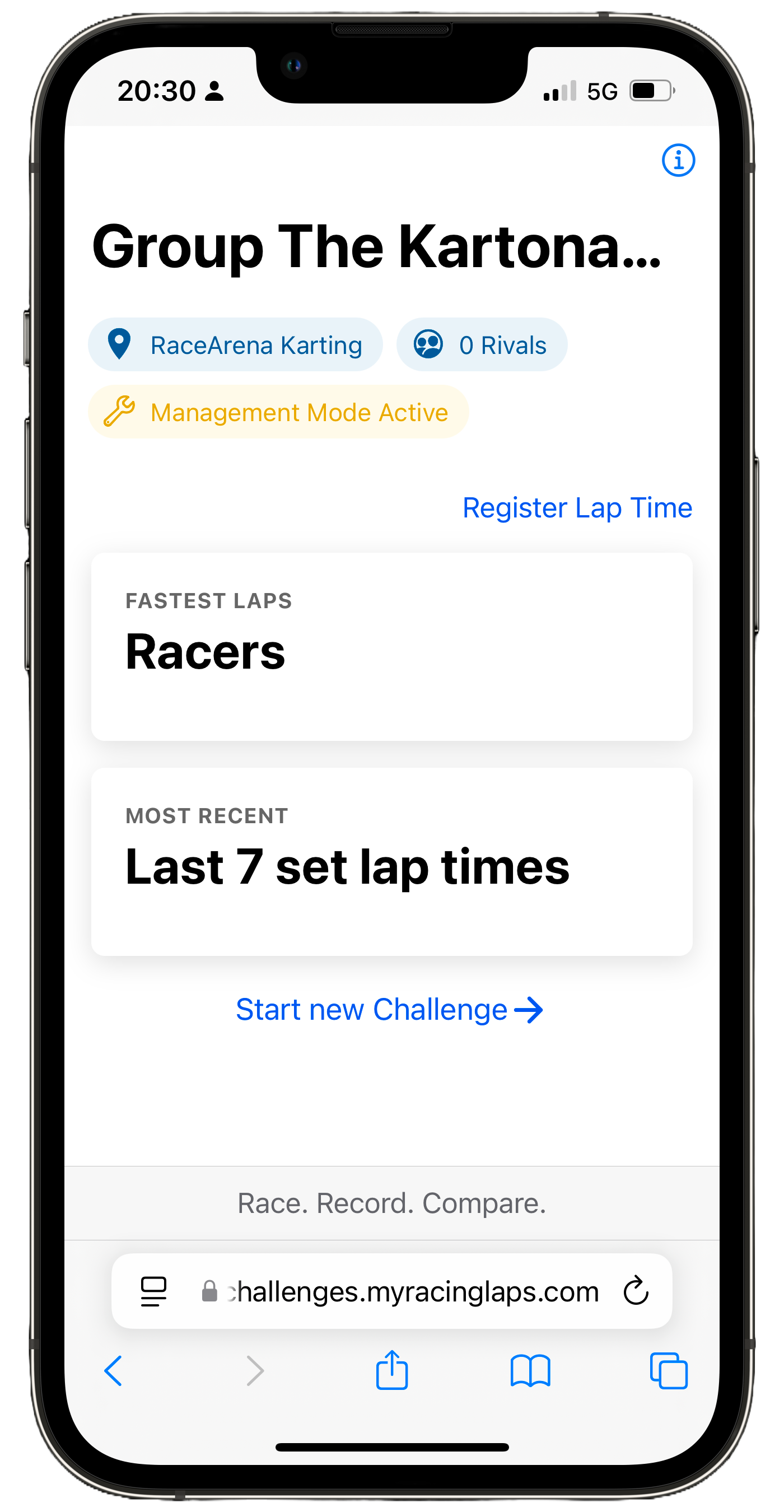
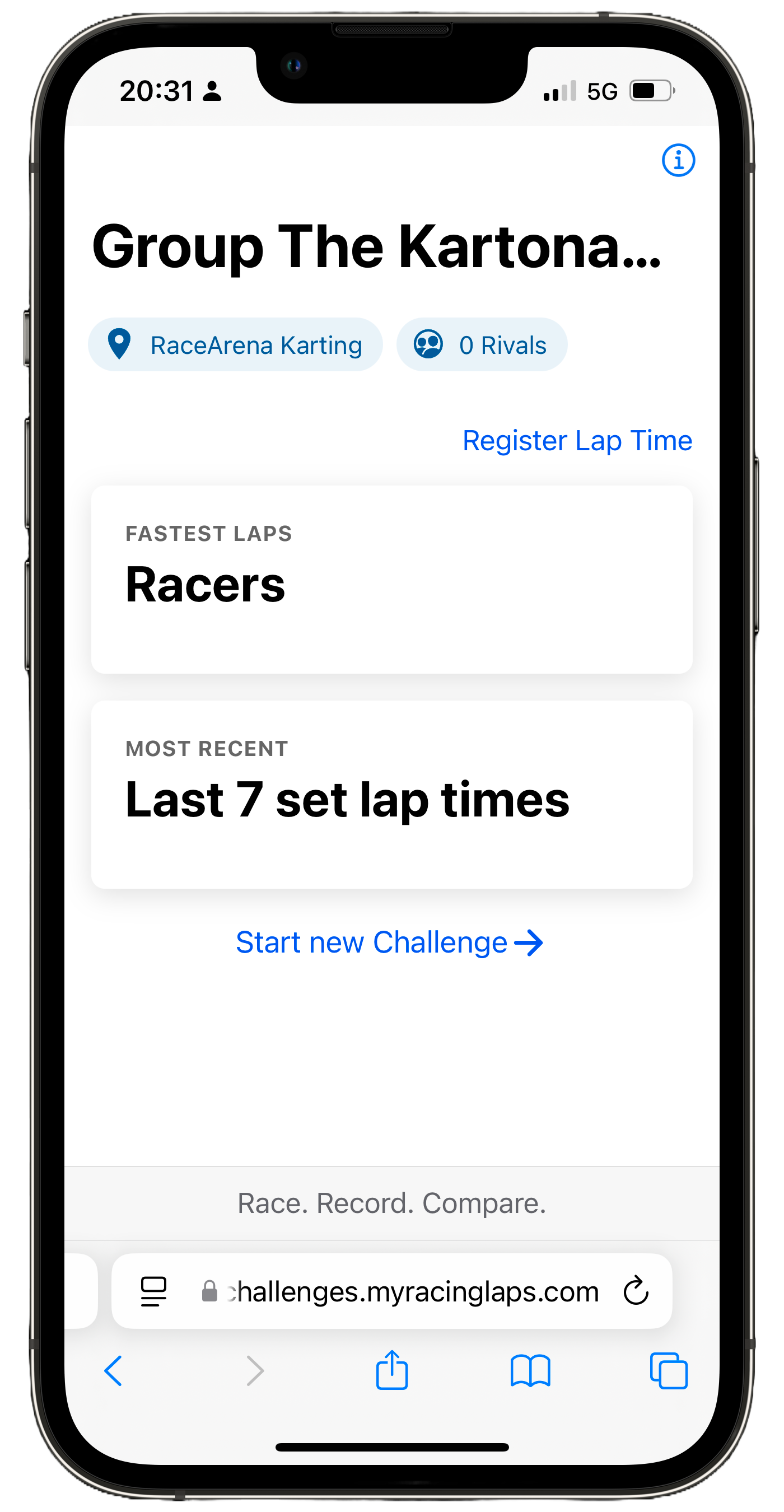
Step 4. Register Lap Times
Once on the dashboard, racers can register new lap times by clicking the “Register Lap Time” link.
- First off, they will be asked what lap time they achieved..
- Secondly, they will be asked their name and email address. When a new lap time is registered on an already present email address within the challenge, the lap times will be seen by MyRacingLaps as one racer. This means you can see the progress of one racer throughout time.
After registering, racers will receive an email about their registered lap time and will instantly be visible on MyRacingLaps.
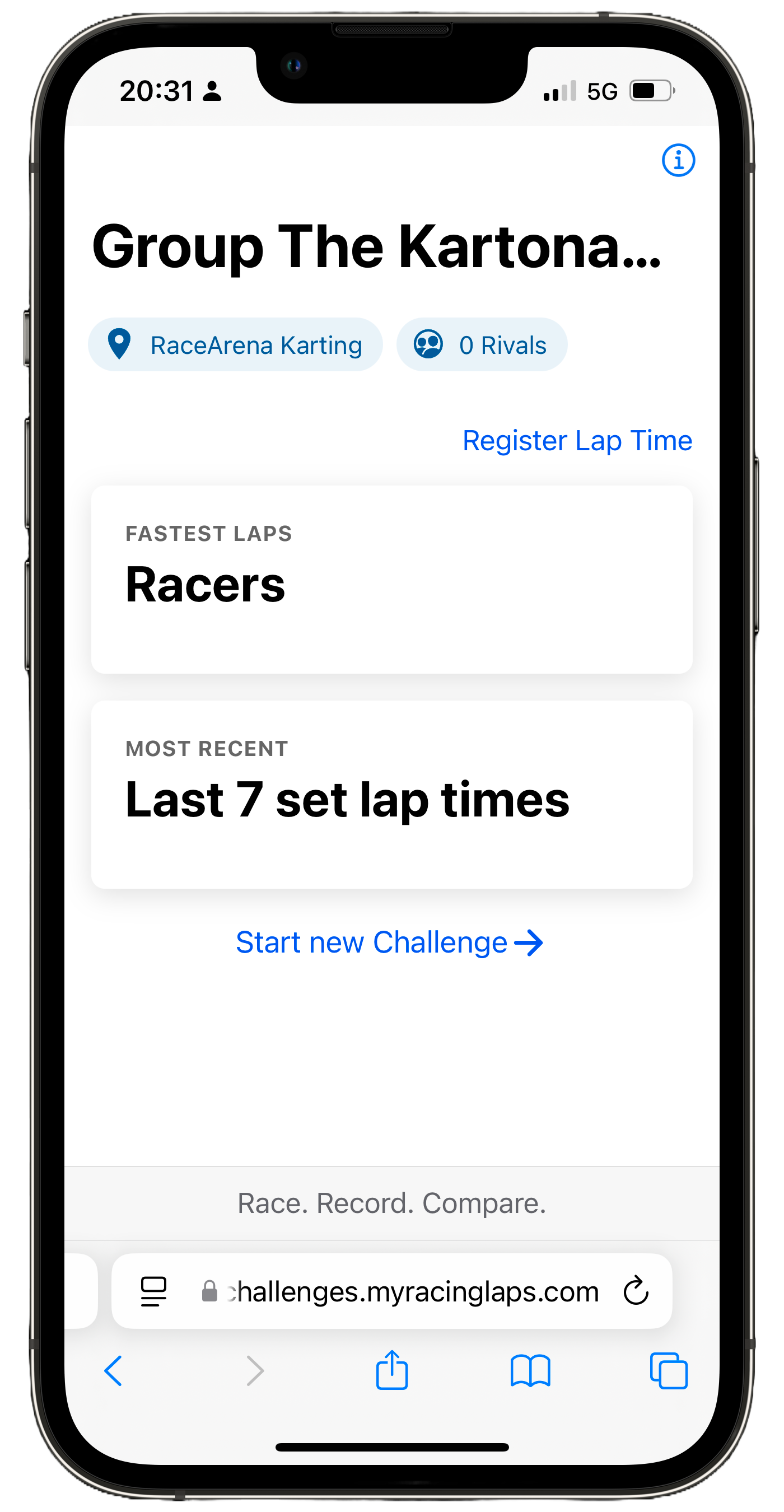
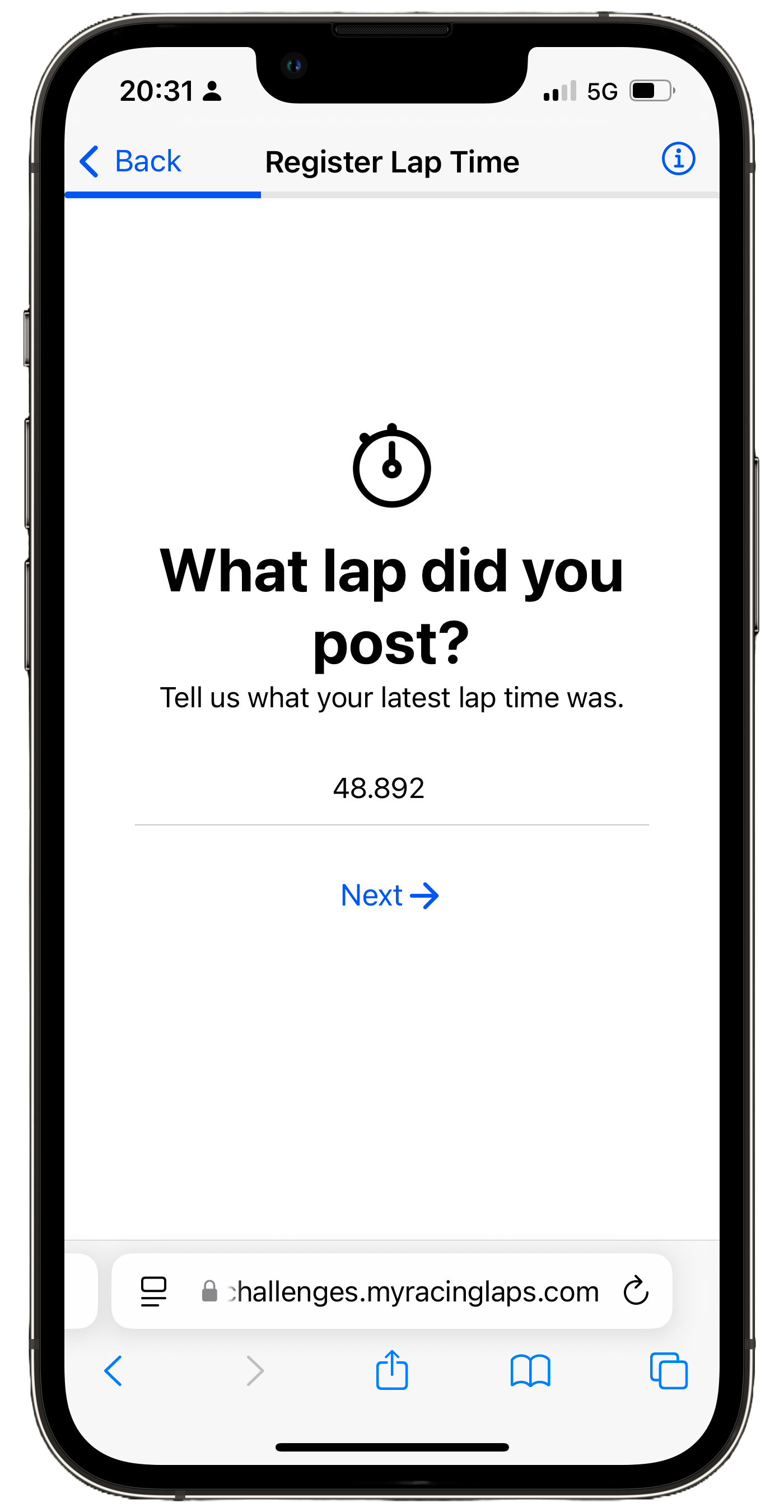
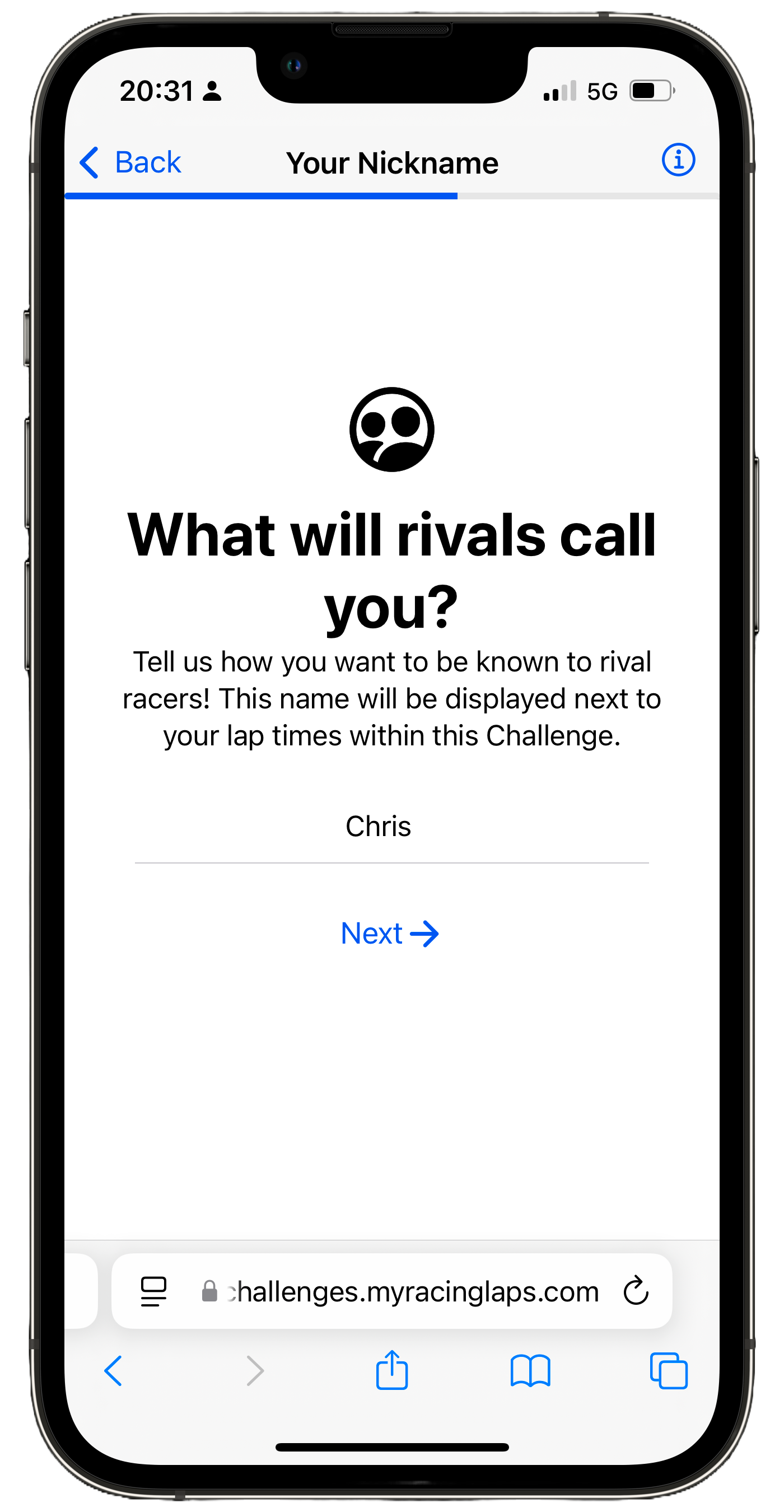
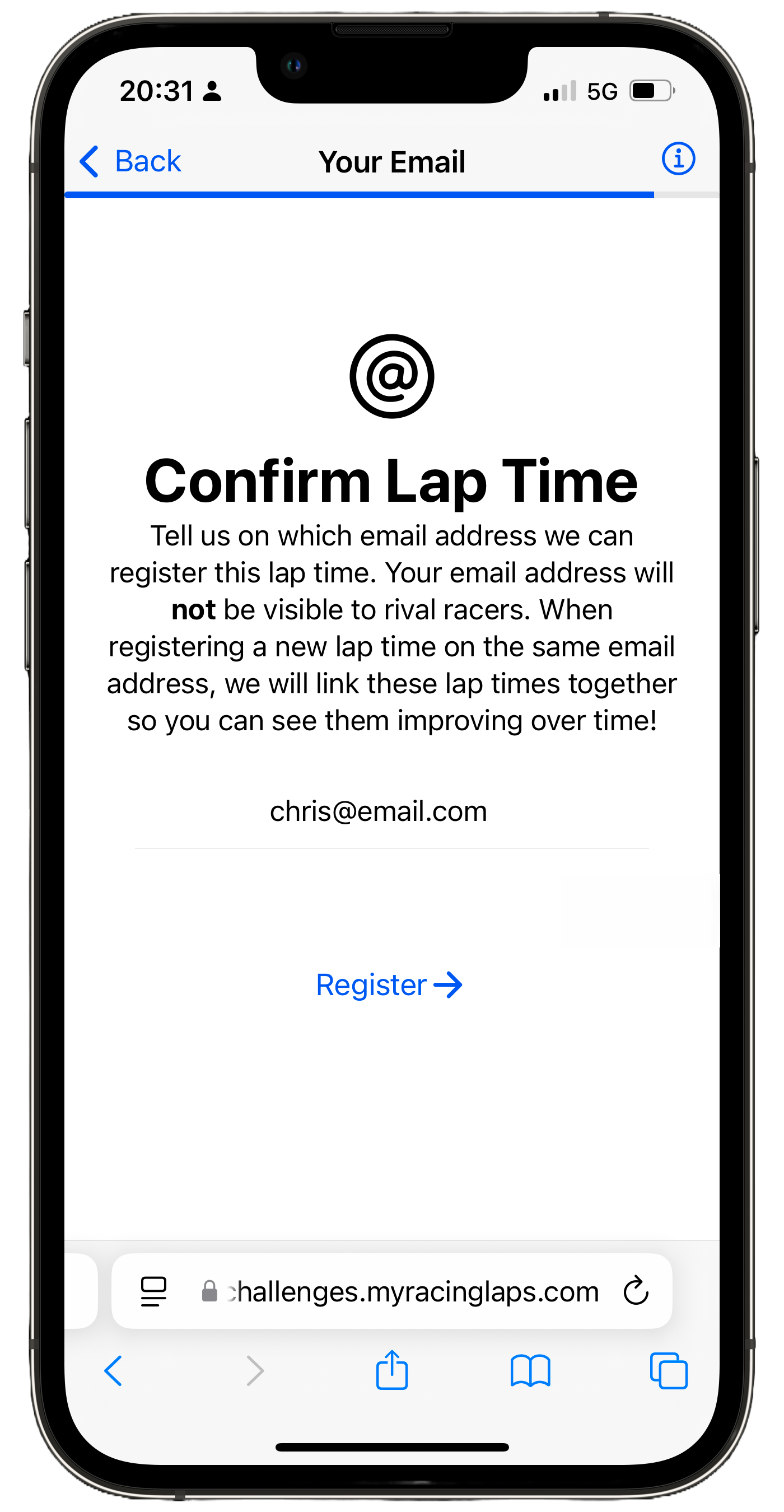
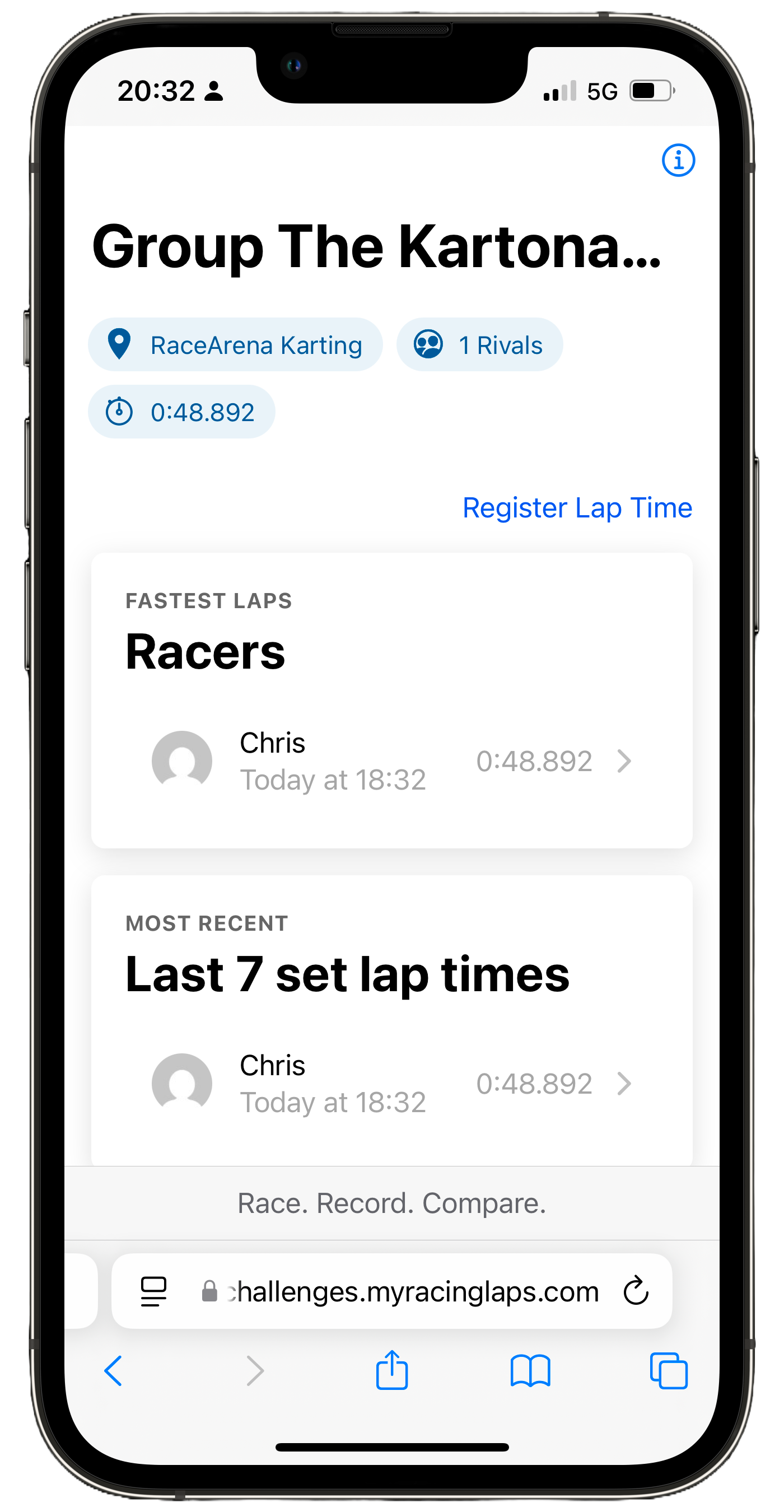
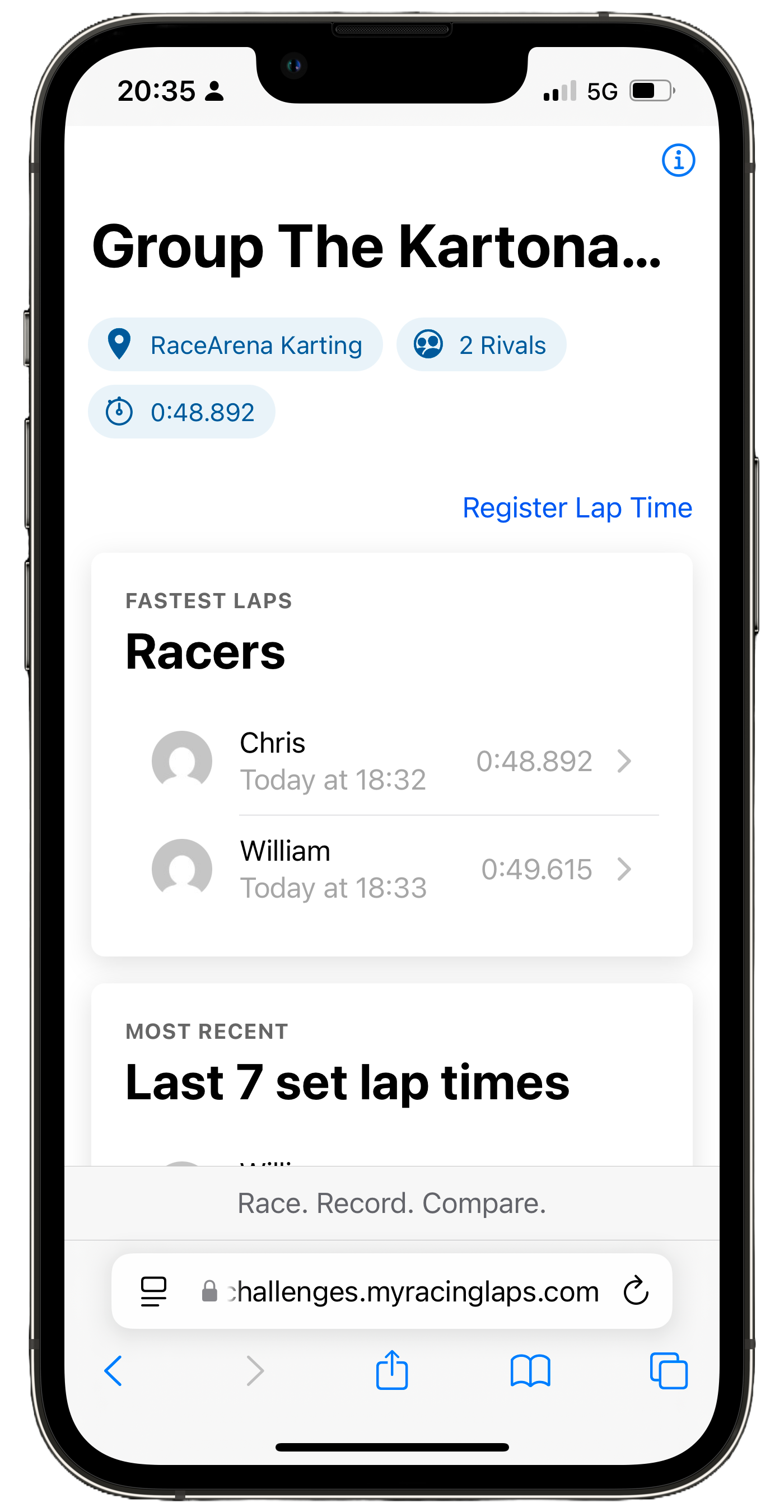
Customisation. Set Profile Picture
Racers can also choose to use an avatar within the Challenge. MyRacingLaps integrates with Gravatar, allowing you to upload your avatar once, and use on multiple platforms. By signing up to Gravatar with the same email address you used within the challenge, your avatar will update automatically. Racers will also be informed about this when clicking on their default avatar within MyRacingLaps.
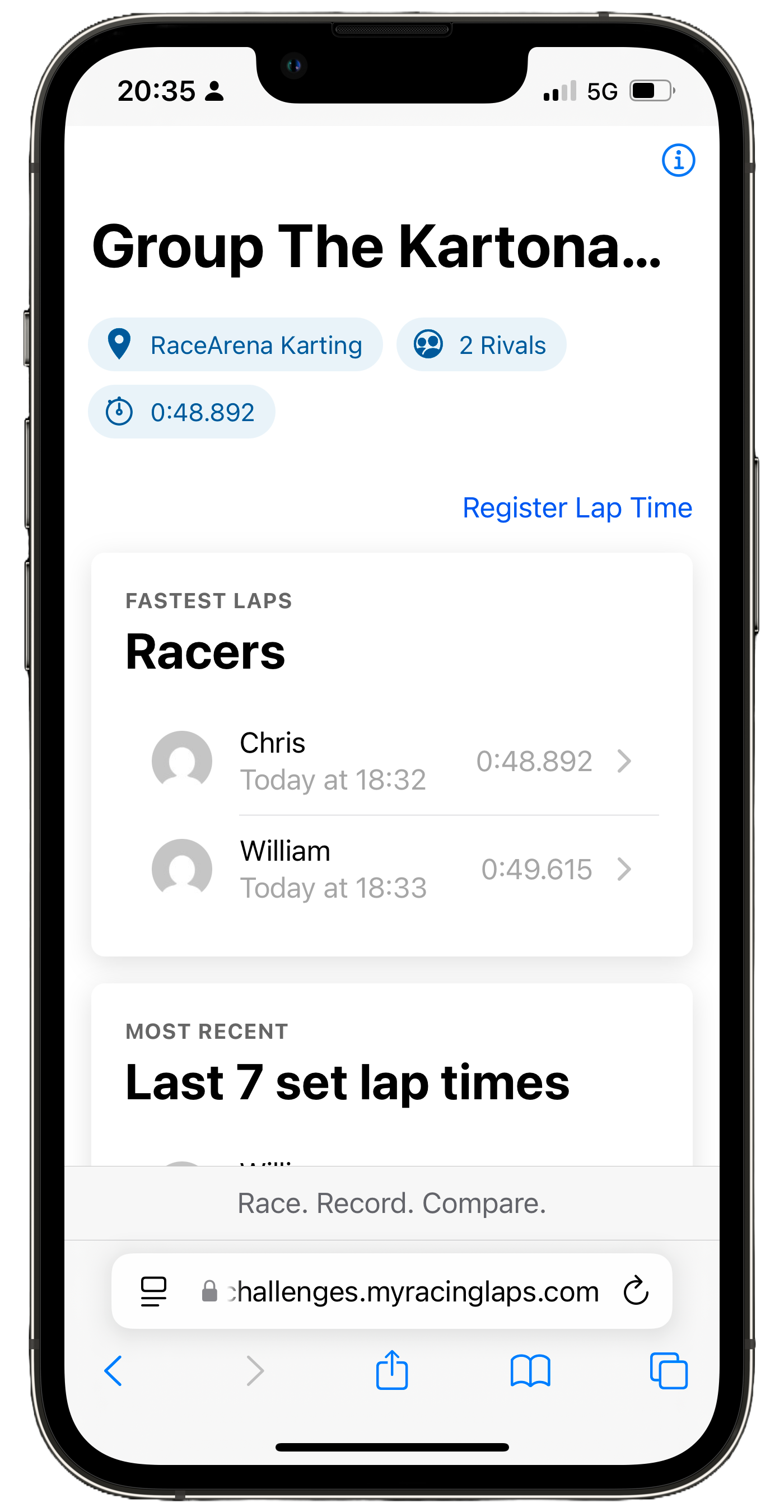
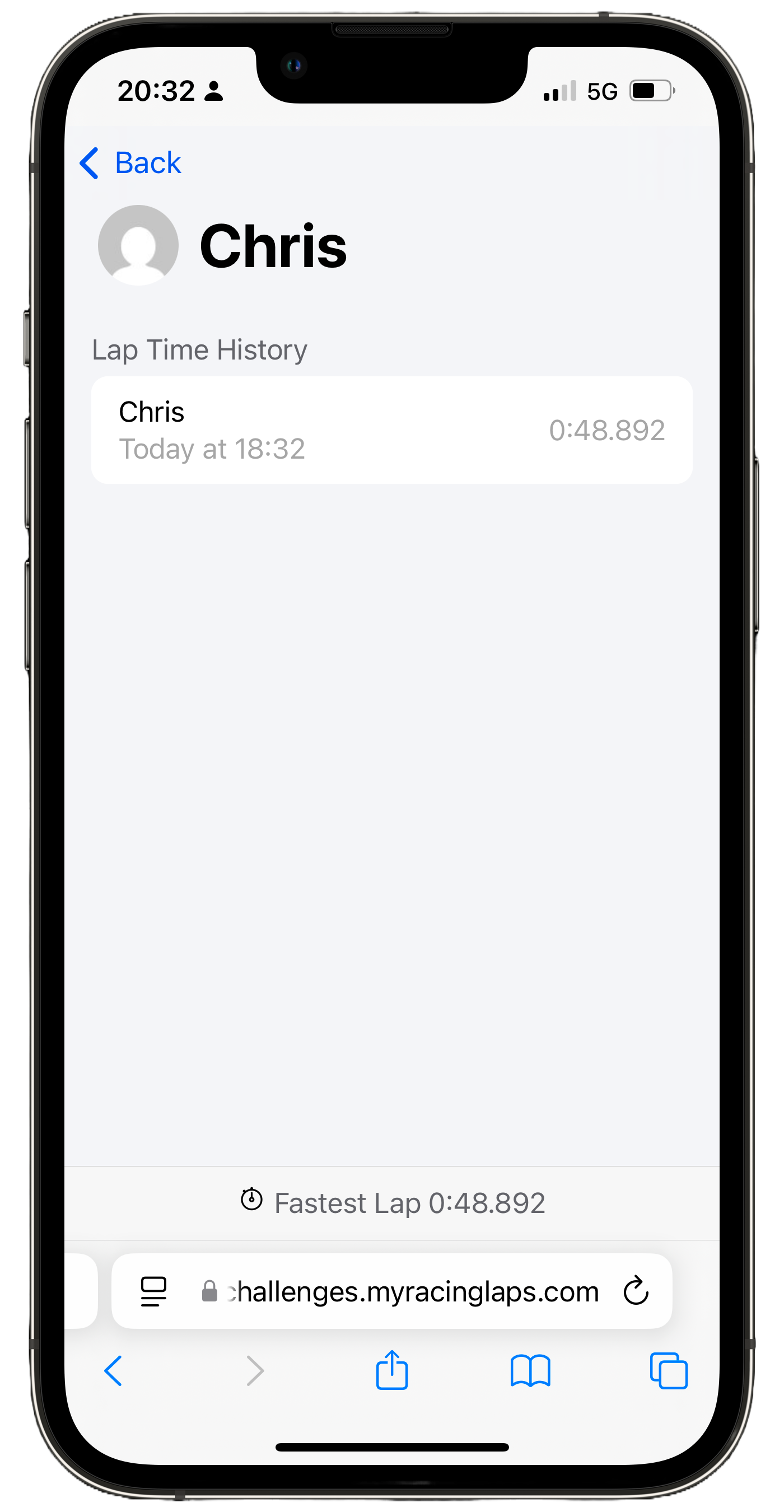
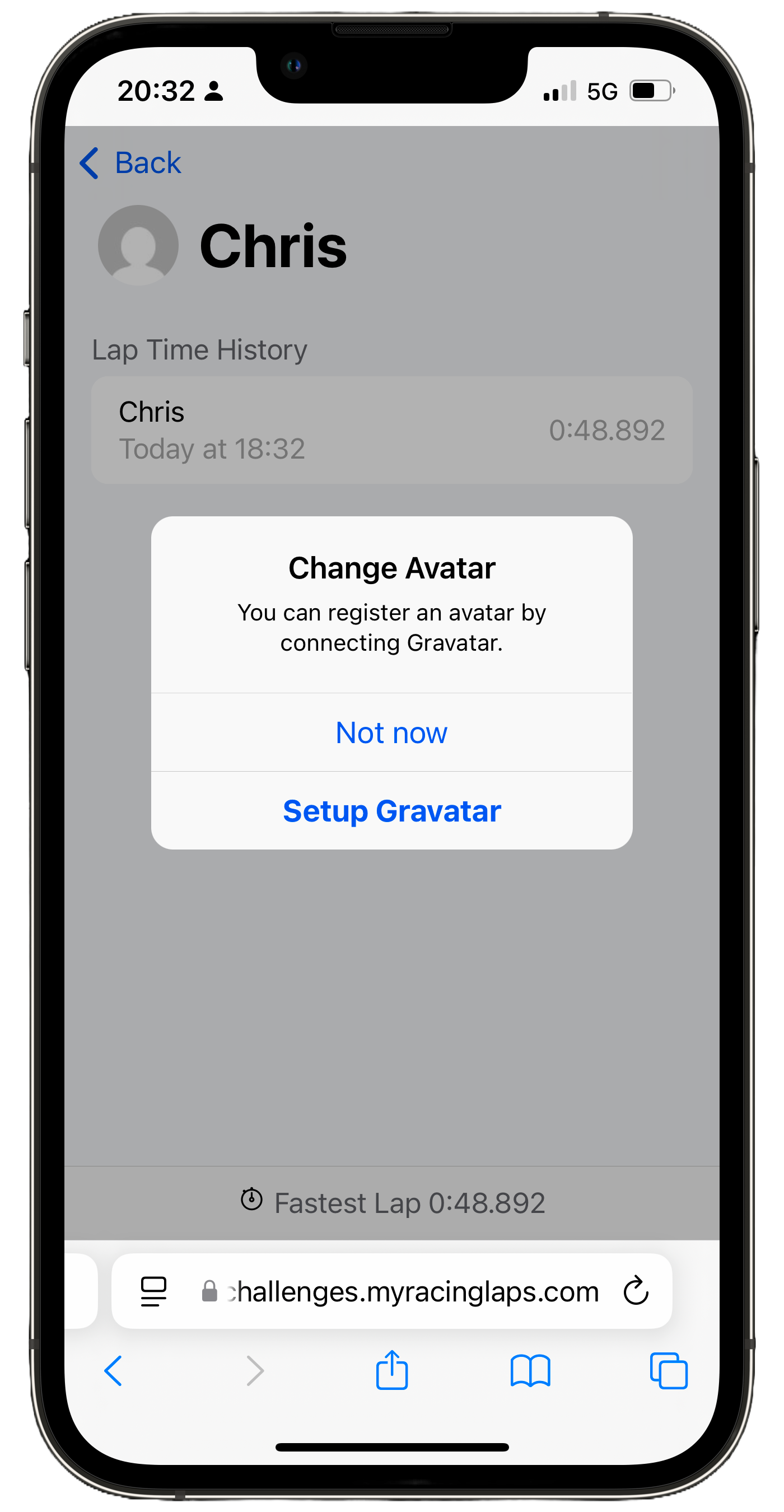
Management. Remove Lap Times
As described, when management mode is active, you will have the ability to remove lap times. Handy when, for example, someone entered an invalid or impossible lap time. This can simply be done by heading over to the racer and swiping from right-to-left on the lap time you want to remove. After that, simply click “Delete” and confirm.